In the summer of 2020, after I had just settled into a new home with my family, I decided to make one of the biggest changes to TeacherCast. This change would require not just a different way of thinking, but the creation of an entirely new way of creating content.
I decided to remove everything from Google and rebuild my digital footprint using Microsoft 365.
At the very center of this decision was the desire to learn about and use Microsoft Teams, an application that I would eventually be using each day at school and teaching to the entire district.
Through Microsoft Teams, I am able to create a digital hub for not just my organizational structure, but tie my digital files in with all of the other Microsoft 365 applications such as Microsoft OneNote, Planner, and of course Word/PowerPoint/Excel.
How To Get Organized Using Microsoft Teams?
Channels
Microsoft Teams can be thought of in many ways. The best way that I think about it is as individual hard drives. If a Team is a hard drive then a channel can be thought about as folders inside of the hard drive.
To break down my Microsoft Teams experience, I create a Team for my general TeacherCast needs. I broke the channels down into each of the podcasts plus one for my presentations and business adventures.
Posts
Since I am working alone and not in an actual “team,” I use my posts slightly differently than the traditional conversational vehicle. My posts section can be thought of as sticky notes. I use this as a substitute for Google Keep.
To keep items such as quick links, phone calls, meeting notes, and other small items organized, I create a post and add a searchable title. It”s very easy to use and I can quickly search between all of my posts using the built-in Microsoft search bar.
Files
Transferring all of my Google Files over to Microsoft 365 format was quick and easy. Once downloaded, a Google File automatically transforms into a Microsoft file. The next step is to simply create a new folder structure in the various channels and upload.
How Can You Use Microsoft Teams?
Moving to Microsoft Teams was one of the best decisions I ever made when it comes to the work I do on TeacherCast. Since moving the podcasts and blog posts over, I decided to create a family team where I organize all of the household files, a team for my Grad school that is broken down into each of my classes and even a team where I can save all of the school work my 7-year-old EduTriplets make in school.
If you have any questions, don’t forget to check out our Microsoft Teams video series for more information!
#TeacherCast #Stay #Organized #Microsoft #Teams


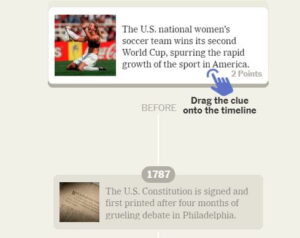

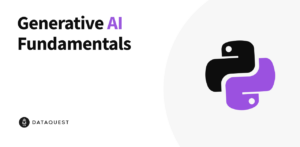
More Stories
How to Write a Good Email Signature so others will Notice You
Part 3: Why Singapore Math?
Add BookWidgets to Your Next Google Classroom Assignment! – The TeacherCast Educational Network